Campaign Manager - Creative Builder
Importing A HTML FileClick Import to import a HTML file. Procedure
HTML Page from My Computer
The content processor will be displayed where you can map variables and events. HTML Page from another Creative
Once the creative has been selected a content list will appear in the content pane.
The content processor will be displayed where you can map variables and events. HTML Page from the web
The content processor will be displayed where you can map variables and events. |
| Online & Instructor-Led Courses | Training Videos | Webinar Recordings | 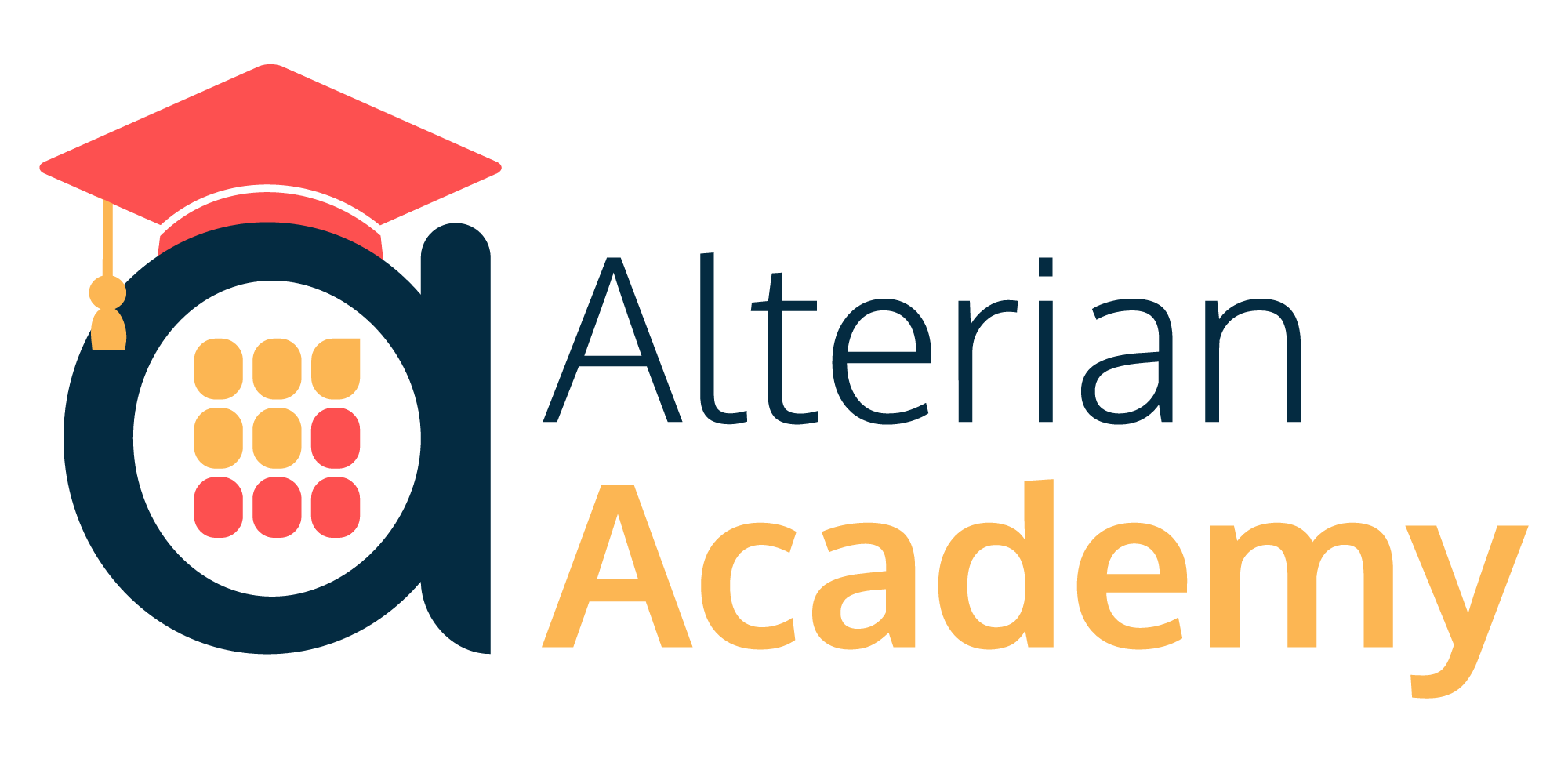
|
|
|
|
© Alterian. All Rights Reserved. | Privacy Policy | Legal Notice |   
|